Word Versus Scrivener
Any time the question “what is the best software for writing books” comes up, “Word versus Scrivener” is mentioned. “Word versus Scrivener” is a question that’s been batted back and forth for years. I think it’s time to put an end to the debates regarding which is the best book-writing software.
The question reminds me of the age-old argument of whether to put one or two spaces after a period. I was always amazed that people argued against one space, but argue they did. Everyone knew it should be one, but millions of die-hards who learned on typewriters insisted on placing two spaces after a period. With any luck, the recent decision by Microsoft to mark that as wrong will resolve the issue.
Either way, writers being writers, there has been a long-term debate going on. Every time I see this issue on social media, the comments are almost never-ending, and both sides of the issue are represented (usually equally).
So what is this question?
What Apps Are Best for Writing?
One of the questions I encounter in many writing groups involves people asking which app to use for writing. The question posed the most is whether to use Word (or many other apps) or whether to use Scrivener. As noted, other apps are sometimes mentioned, but Word versus Scrivener is usually the topic being debated when speaking of the best book-writing software.
I’m amazed at the number of people who still use Word. Don’t get me wrong. I’m not crazy about Word, but I don’t have a vendetta against it. I used Word for many years because it was the app most people used in the business world, and it made transferring files a lot easier. It was the go-to app for résumés, business proposals, cover letters, and most anything else that required placing text on paper. Adobe PDF was used if you wanted a more secure file, but if you needed a document that could be edited, Word was it.
With so many years of experience with Word, you’d think it would be my go-to app when it came to writing, but common sense steered me in another direction. Common sense and an app called Scrivener.
I saw Scrivener while searching the internet, and I downloaded the 30-day trial and tried it out. At first it was daunting. It had so many features, it made the app overwhelming and difficult to learn. Frustration set it, then I decided to just learn the basics and go with that. After a few weeks, I found out “just the basics” turned out to be better than Word had been, so I bought the app and kept learning. Within a few weeks, I had grown past the basics, and I realized the app kept getting better and more useful. Within a month, I had all but abandoned Word.
I now use Scrivener for novels, nonfiction, novellas, blogs, and more. Since I write blogs for five websites, Scrivener’s organizing features proved to be invaluable. I don’t know how I managed before using it.
But before I delve too deep into what Scrivener can do for you, let’s just look at a few comparisons.
Scrivener Versus Word
The first issue to tackle is cost as that is a major concern for many people. I took this from Microsoft’s website, so I would hope it’s accurate.
As you can see on the pricing, the cheapest is $149 for the student option or $69 per year for the personal choice. By comparison, Scrivener costs $49 (MAC or Windows) for a full version (lifetime). You do the math, but I think you’ll see it is costs far less.

Cost of Word on Microsoft’s website
Word Can Handle Anything
At least that’s what people say, and it does do a great job in most instances. I still have more then twelve thousand résumés on my computer that will open at a mere double click and let me search for almost anything. But Word falls short when it comes to handling long documents like novels (or years of blogs). The screenshot below shows a portion of Scrivener’s binder from my file I use for blogs.

Word versus Scrivener
As you can see, I organized it by blog, then by month, and by which blogs were written that month. I could have organized the blogs any way I wanted, but I found this to be the most logical for me.
Long Documents Continued
If you’re writing a series, whether it be a detective series or a fantasy or romance series, it’s not easy to search for something you referred to in book one when you’re writing book seven. With Scrivener, you can keep all the books from a series in one file and not only search for what you referred to but view it side-by-side in the split-view editor. See screenshot below.

Word Versus Scrivener
The best thing about this is that the image you see on the left is from book one, and the image on the right is from my notes on book four, yet I could easily copy and paste whatever I wanted with a click or two. I could also edit it or do anything else I wanted, and I’d never have to leave my spot in book one.
Outlining Is a Breeze
This is a statement that requires a qualifier. I’m not the biggest fan of Scrivener’s outlining, however, it is far superior to anything Word has. I’m a huge proponent of outlining, but I do not use Scrivener to do it. I use an app on my iPad called Index Card. It is magnificent, and, best of all, it has an option to export your work to Scrivener. If you’re using outlining as a item to compare when measuring the best book-writing software, Scrivener wins hands down (even though it’s not the app I use).
Rearranging Work
Rearranging work in Scrivener couldn’t be easier. If you decide you want one chapter to appear before another, simply drag and drop the icon (in the binder on the left) to where you want it. It’s not difficult in Word, but it does require more work (copy and pasting). When you talk about Word versus Scrivener as it relates to rearranging work, Scrivener wins hands down.
Search and Replace
Once again, a simple task made easy. I can do a search (or search and replace) for either one novel or one blog, or I can search the entire file of one million words for my fantasy books or seven years of blogs, and I get results in seconds (usually less). It makes it invaluable when searching my blogs as I have seven years of them to go through. When it comes to search and replace regarding Word versus Scrivener, it’s all Scrivener.
Formatting Your Book
Word can do great things when it comes to formatting your book, but it doesn’t come close to Scrivener. With a few tweaks to settings, Scrivener can produce a document in almost any format you want, including Word, PDF, ePub, Kindle, etc., and it does a decent job of it. I wouldn’t use the end product to publish, but it’s plenty good for beta readers. There is a far better option (Vellum) for formatting, and it produces books that equal or exceed the best of professional formatters. It is so good, I wrote a book about it (How to Format an eBook). Below is a screenshot of what Vellum looks like.
compile
-
Web page
-
Final Draft or Fountain (for screenplays)
-
ePub (necessary for Apple, B&N, Google, Kobo, etc.)
-
Kindle for Amazon
-
MultiMarkdown (and other Markdown options)
-
and more.
You can also export to Word, RTF, PDF, or for Vellum. The number of options are amazing, and the results are fairly good. Before Vellum, I used Scrivener to create digital files for my beta readers.



Scrivener now has an option to compile your document for formatting with Vellum, making the transition easier, though with Word it’s no problem as Vellum requires a document saved in Word.
There are many more features that could be—and should be—compared, but the one that is a deal breaker (or in this case a deal maker) for me is editing.
Editing with Word Versus Scrivener
This feature (or capability) is one dear to my heart. I have written and published more than eighty books, which means I have had to go through hundreds of comments from beta readers and more than eighty final edits from editors. I love my editors, and I wouldn’t consider publishing a book without them, but it is a pain in the ass to meticulously go through the file (Word) and either accept or reject each one. Yes, I could “accept all” but I’d never do that, not knowing if what the editor suggested/corrected is something I agreed with or even if they made a typo.
I have asked several times if they would consider using Scrivener to do the edits, but so far none of them have agreed. I’m at a loss to explain the reasoning on their part, but it’s their decision, not mine. I have found a workaround for the problem though, and it’s a pretty nice solution. I’m going to do a separate blog on it and will post it soon. In the meantime, you can buy Scrivener by clicking the link below. And don’t forget, you have thirty days to try it out, but you won’t need that much time to make a decision.
Word versus scrivener
There are plenty of other features that makes Scrivener a wiser choice than Word, but it would take more than a few blog posts to show them. I’ll do another post later showing some of the more beneficial advantages.
Summary
That’s about all for this blog, but it doesn’t come close to covering all the things you can do with Scrivener. I’ll try to do a few more blogs covering some of those items.
If You Enjoyed This Post, Please Share.
Giacomo Giammatteo is the author of gritty crime dramas about murder, mystery, and family. And he also writes nonfiction books, including Simply Put: The Plain English Grammar Guide and the No Mistakes Careers series as well as other books on grammar, fantasy, publishing, writing, and children’s fiction and nonfiction.
When Giacomo isn’t writing, he’s helping his wife take care of the animals on their sanctuary. At last count, they had forty animals—seven dogs, one horse, six cats, and twenty-five pigs.
Oh, and one crazy—and very large—wild boar, who used to take walks with Giacomo every day.
He lives in Texas, where he and his wife have an animal sanctuary with forty loving “friends.”
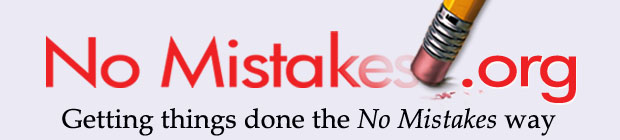
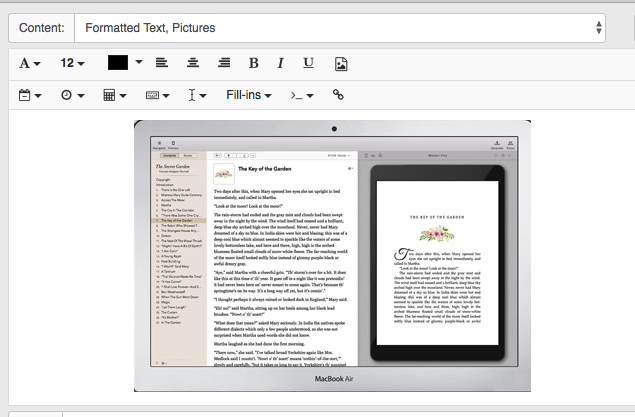


















Paragraphs with two spaces after the period are easier to read. One space produces a stream of consciousness appearance, forcing the reader to discern the fine typographic elements of commas (to distinguish from periods which in your regime would have the same spacing). In software development, spaces can make equations and function calls easier to ‘parse’ by the guy that follows in the footsteps of the original developer, so the cost of maintaining the code is lower. That has tangible quantifiable economic value, so I think you’re wrong about one space being either ‘proper’, adequate, or sufficient. You can express phenomenally complex algorithms and processes in APL but once you have it working, the next guy has to manually parse the code it to figure out what it’s doing – representationally salient, but economically inefficient. Please add the extra space and make the text easier to parse, it’s not just about the cost of entry. When I find copy written with single spaces after periods, I put it down and move to the next piece. For me, it’s copy rejection 101. I won’t read it. How’s that for economic value?